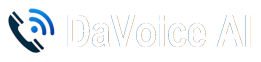Introduction
Your AI Phone Assistant can be tailored to reflect your brand voice and provide personalized responses to customer inquiries. Customizing responses ensures that callers receive professional and relevant information.
How to Customize AI Responses
-
Access the AI Response Settings
- Once logged in: Navigate to the "Work Orders" link at the top of the page.
- Once logged in: Navigate to the "Work Orders" link at the top of the page.
-
Modify Greeting Messages
- Personalize the initial greeting customers hear when they call in the second page of the work order form.
- Personalize the initial greeting customers hear when they call in the second page of the work order form.
-
Adjust FAQ Responses
- Provide detailed answers to common customer questions about services, pricing, and policies in the third section of the work order form.
- Provide detailed answers to common customer questions about services, pricing, and policies in the third section of the work order form.
-
Set Custom Phrases for Specific Scenarios
- Example: “Thank you for calling! We are currently closed, but we’ll be happy to assist you during our business hours.”
- Example: “Thank you for calling! We are currently closed, but we’ll be happy to assist you during our business hours.”
-
Test Your Customization
- Once tech support has made any changes that you have requested make a test call to ensure the AI delivers responses in the intended tone and format.
Benefits
- Improves Customer Engagement
- Matches AI Voice to Brand Personality
- Provides More Relevant & Helpful Answers